LEARN C# in ONE VIDEO:
https://www.youtube.com/watch?v=DNA-SMurT10
HOW TO ADD A NEW POST:
Step 1/5: [COPY THE URL]
-To post a video from Vimeo= Simply ‘COPY’ the URL (web address) of the main video page (the address should look like this…)

…or…
-To Post a video from YouTube= Under the video, go to Share / Embed / Click ‘Use old embed code’ box (leave the other boxes unchecked), select that CODE that they provided in that and copy it
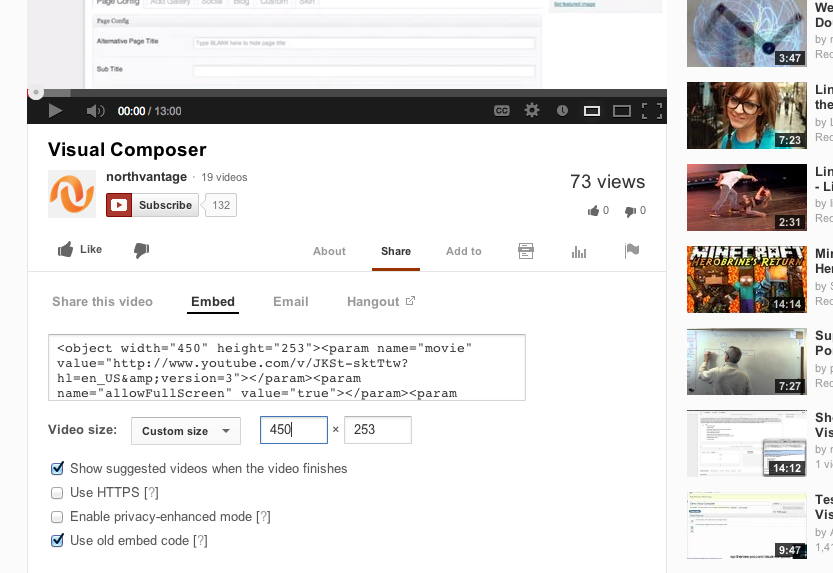
Step 2/5: [PASTE THE URL / ADD THE TEXT BELOW IT]
1. Open up the ‘New Post’ page. (either from the Tab on Top or on the Left Side)
2. Paste the URL (Vimeo), or the embed code (YouTube) in the BIG EMPTY BOX (under the ‘Text’ tab)
3. Enter the Title & Fix the Permalink
4. TITLE SHOULD BE IN ALL CAPS
5. Permalink shouldn’t really have any words like “in, and, the, an, a…” (just the meaty words)
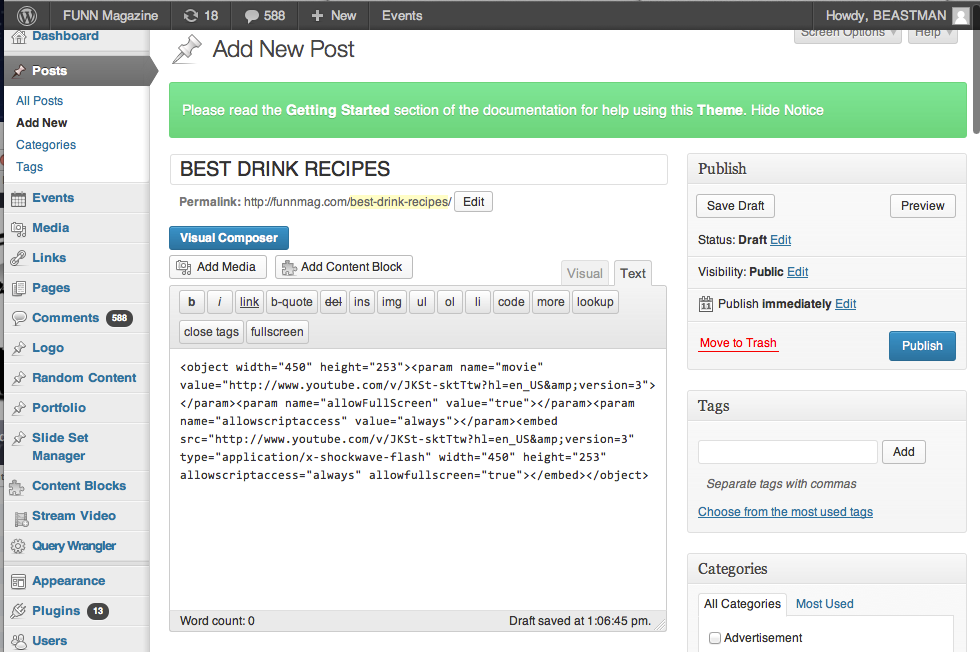
Step 3/5: [SELECT THE RELEVANT CATEGORIES]
1. Check the correct Categories boxes (check all that apply / be specific).
2. Category boxes are located on the right hand side for a ‘new post’.
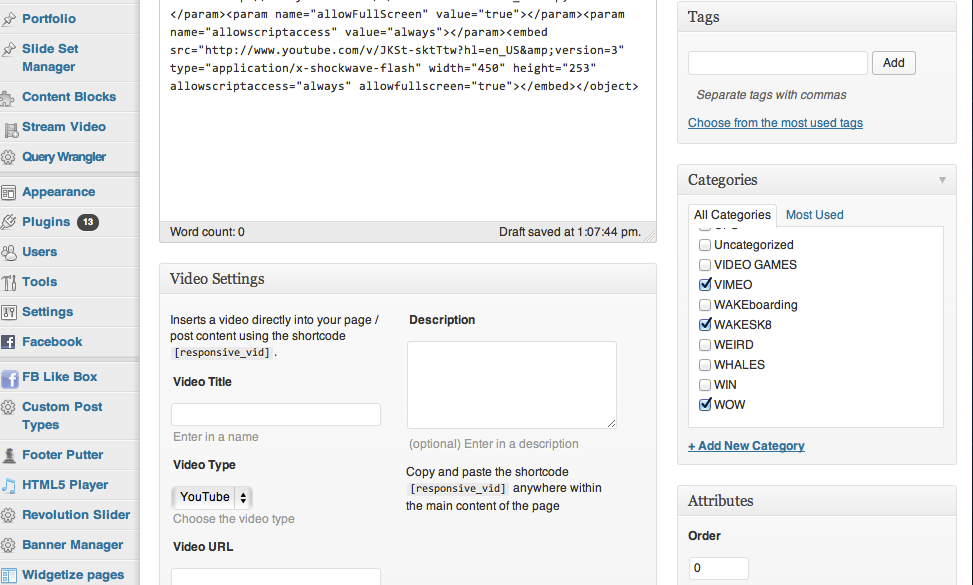
Step 4/5: [PAGE CONFIG TAB]
1. Type BLANK in that box if you don’t want the page title to show.
2. If you do want the Title to show, You can change it to whatever you want here & add a Sub Title too.
3. Under the Page Config tab, select the Page Layout with one sidebar on the right side & select ‘Sidebar 3’ like so…
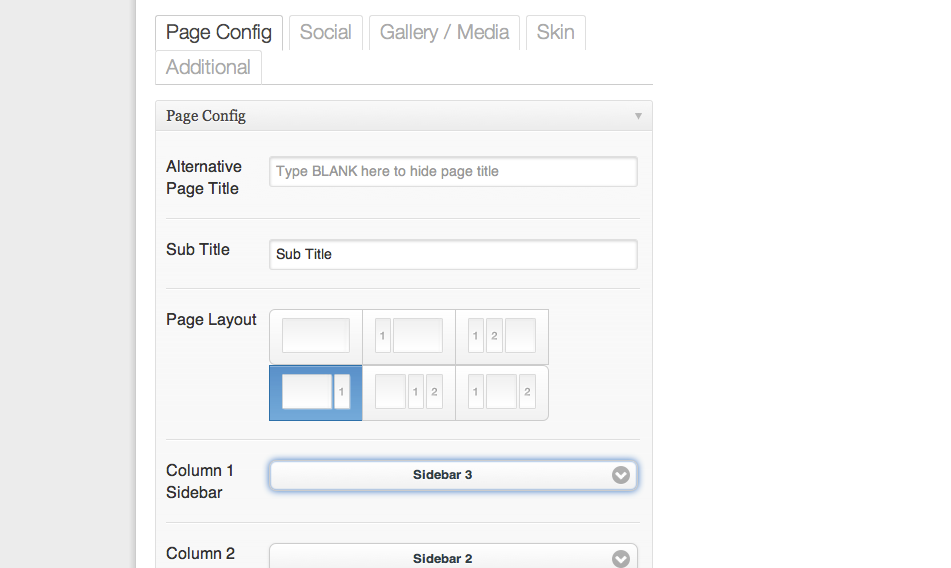
Step 5/5: [PREVIEW IT & SAVE DRAFT]
1. Preview the Draft,
2. Save the Draft & keep saving it as you make changes
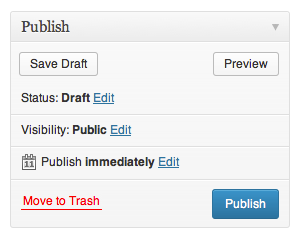
3. That’s it. all done. Do another one.
Hint: make a folder full of bookmarked pages in your web browser (Safari, Firefox, etc…) it makes it super easy to quickly jump to your bookmarked ‘Add New Post’ page, or ‘Add New Page’ page.
HOW TO ADD A NEW PAGE [ARTICLE]:
Just like the Adding a new Post (above), except instead of selecting ‘New Post’, you select the ‘New Page” option. With Pages, you get to add a Graphic Strip Above and Below the Article’s main Body section.
(Graphic Strip should be 900 pixels wide x 250 pixels tall, 72dpi, .png format)
To Add a Graphic Strip:
1. First select where you want the code to go by clicking on that spot in the Intro text Box,
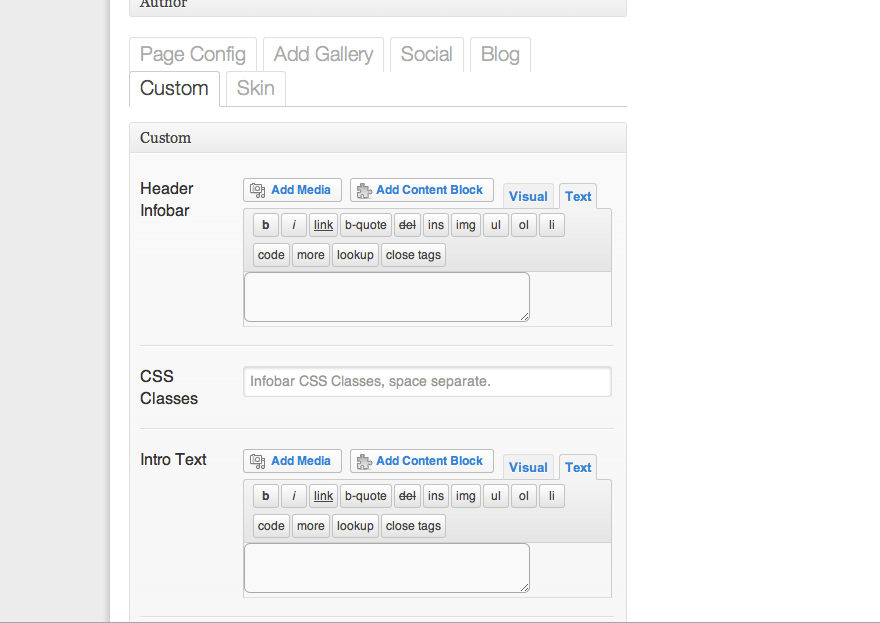
or the Exit Text box,
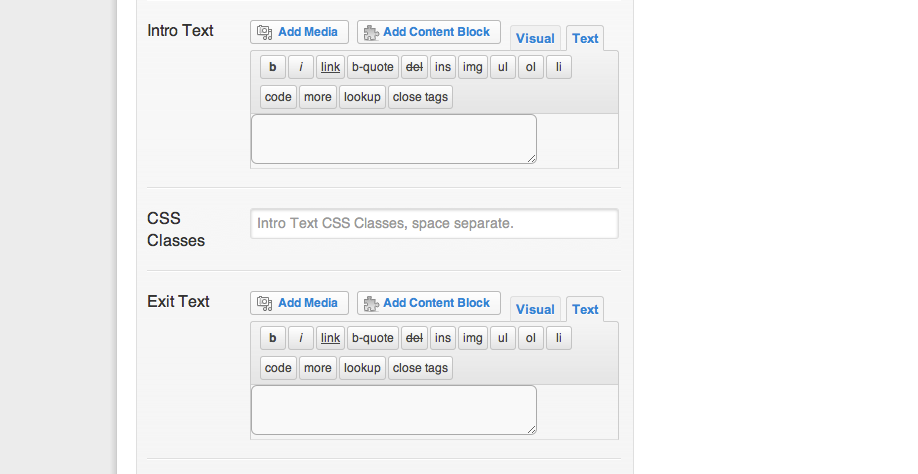
2. and then click on the ‘ADD NEW MEDIA‘ button above that box, select what file you want, make sure your title is cool, and insert into post.
3. The code should pop up in the box. (if it doesn’t work, select the spot again & go back into the ‘ADD MEDIA’ screen again & select the image again & then click on the ‘insert into post’ button again.)
FOR ARTICLES, YOU MUST ALSO MAKE:
A SLIDER GALLERY GRAPHIC STRIP (980×280)
You also have to make a “Slider Gallery Graphic Strip” for the Main Page / Front Page
(980 pixels wide x 280 pixels tall)(Font: Myriad Pro ALL CAPS)
It looks like this:

AN ARTICLE DIRECTORY GRAPHIC STRIP (600×100)
You also have to make a Article Graphic Strip for the Main Article Page Directory
(600 pixels wide x 100 pixels tall)
It looks like this:


.
.
.
.
.
.
.
.
.
.
.
[PHOTOSHOP TIPS:]
*
*
*
*
*
*
*
*
*
*
*
*
*
*
*
*
*
*
*
*
FOR TEXT HYPERLINKS: (GREAT INFORMATION)
LINKING AN IMAGE / (or IMAGE OF A BUTTON):
& DON’T FOGERT TO FOLLOW US—->>>>
(click on out our social media pages and ADD us!!!)
*
*
*
*
*
*
AR INSTRUCTIONS:
ALL METAIO VIDEOS:
http://www.youtube.com/user/metaioAR/videos
WEBSITE DEVELOPMENT:
MAKE TRANSPARENT VIDEO SIMPLE:
https://youtu.be/hjThfzqiRnI